Įrankiais skirti atvirų švietimo išteklių bendram kurimui ir adapvimui (anglų kalba)
Having successfully completed all training material, you will be able to:
- set the requirements for ICT tool for OER development/adaptation
- choose ICT tool for OER development/adaptation according the functionality
- develop/adapt OER using selected ICT tool
- choose the license and mark developed/adapted OER with CC license:
Unit 2. Choosing ICT tool and developing/adapting OER
2.1.2 ICT tools for presentations
In this chapter we will overview several ICT tools that can be used to develop/adapt OER in presentation format.
 Google Slides
Google Slides
Google Slides allows to create and format presentations online using the browser. All changes are saved automatically. Several people can work on the same presentation and edit it in the real time. You can grant other people the right to edit presentation or only to view it and write the comments.
Functionality (Source: https://support.google.com/docs/answer/49008?hl=en)
- Create and edit presentations
- Edit a presentation with friends or coworkers, and share it with others effortlessly
- Import .pptx and .pps files and convert them to Google presentations
- Download your presentations as a .pdf, .ppt, .svg, .jpg, or .txt file
- Insert images and videos into your presentation
- Publish and embed your presentations in a website
Editability options
|
Download (possibility to download OER in editable version) |
Online (possibility to edit OER online) |
Limited access (possibility to edit OER for registered users) |
Unlimited access (possibility to edit OER without registration) |
Individual development (possibility to edit OER individually) |
Collaborative development (possibility to edit OER collaboratively) |
|
yes |
yes |
yes |
yes |
yes |
yes |
How to use
Here are the instructions how to Get started with Google Slides:
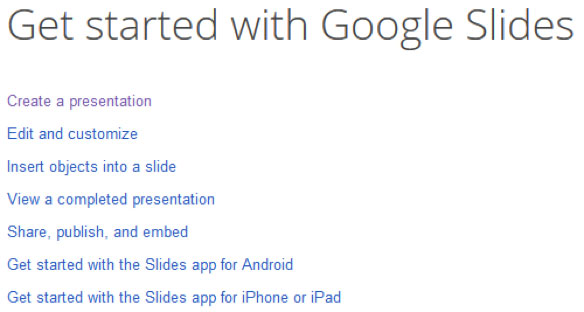
Here are some Basic information how to work with google slides in PDF format.
Here you can find description How to share Google documents and a short video (2:32) about sharing the document:

Slideshare with Haiku Deck integration
SlideShare is free tool for your presentations, the registration is needed. You can upload your PowerPoint slides, documents, images or other type of presentations to the platform. You can also upload files from your Google Drive, Dropbox, OneDrive, Gmail, etc. After successful upload of your presentation you can choose which Creative Common license you will use for your work and will your presentation be private or public. You can share your presentations with your friends, colleagues, embed to your blogs, courses and webpages.
Another great feature of SlideShare is Haiku Deck integration. Haiku Deck is very popular and free tool which allows you to create presentations online. You can use computer or iPad app to create a presentation. Tool is very easy to use, the most valuable feature is huge image gallery consisting of millions images which already comes with Creative Commons licenses so you can use these images for your presentations. You can choose various theme templates which best suits your presentation. Also you can export presentation to Slideshare, PDF or even to PowerPoint for free.
Functionality:
- Create a presentation
- Share on social networks such as Facebook, Google+, etc.
- Embed to websites, blogs, courses, etc.
- Export to other formats (PDF, PPT)
- Images gallery with Creative Commons license
Editability options
|
Download (possibility to download OER in editable version) |
Online (possibility to edit OER online) |
Limited access (possibility to edit OER for registered users) |
Unlimited access (possibility to edit OER without registration) |
Individual development (possibility to edit OER individually) |
Collaborative development (possibility to edit OER collaboratively) |
|
yes |
no |
no |
no |
yes |
no |
How to use
Here you can watch a video what is slideshare
and How to create presentation with Haiku Deck
You can watch one more video about Presentation Tool Haiku Deck.