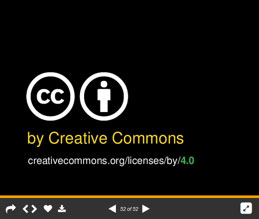ICT tools to develop and adapt OER
Unit 3. Licensing OER using Creative Commons
3.2 Marking your OER with CC license
During the Assignment 4 you have chosen a CC license for your OER. Now you have to mark your OER that people would know it. A good rule is to use the acronym ALM, which stands for Author, License, Machine-readability:
● Author (who is the author of developed OER and should be credited using it?)
● License (name the specific CC license OER is under and link to it), eg. Creative Commons Attribution 4.0 License with a link to http://creativecommons.org/licenses/by/4.0/
● Machine readability (allows search engines and software systems to detect which CC license your OER is under). You can use license chooser tool, to get the machine-readable html code, which you can paste into web pages. You can also upload your OER to a content sharing platform that supports CC licensing and takes care of the machine-readability.
Note: when you add a CC license to your work, you are only granting permissions to the rights you hold in the work. So if your work is a derivative of another creator's CC-licensed work, or otherwise incorporates third-party content under fair use or other exceptions, then you should make a note of that for your users. Your CC license only ever covers the rights you have in the content you create, and never other content by third parties.
You can use the tool http://creativecommons.org/choose/, which will help you to license developed OER.
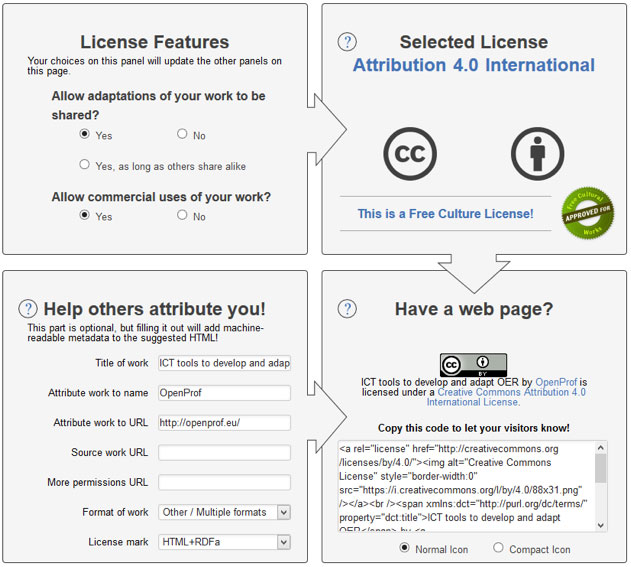
http://creativecommons.org/choose/
1) In the ”License Features” panel select your answer to the questions: “Allow adaptations of your work?” and “Allow commercial uses of your work?”. Your choices in this panel will update the other panels of the tool.
2) The "Selected License" panel displays information about the license that was described in the "License Features" panel. Changing the values in the "License Features" panel will update the information displayed here.
3) Filling “Help others attribute you” part is optional, but filling it out allows people coming to the license deed from your page to see information about how to attribute your work. It will add machine readable metadata to the suggested HTML and allows search engines to index additional information about your work.
4) The HTML provided in “Have a web page” panel may be pasted into your website to display which license applies to your work, as well as attribution information. The HTML combines information provided in the "License Features" panel and the "Help others attribute you!" panel. The HTML also contains RDFa metadata, which allows search engines to accurately determine which license your work is under, and how you want to be attributed.
Below you can find some examples of how to mark your OER with the CC license.
Example: Website
Copy and paste the HTML code into your webpage or website. You can edit the descriptive text to suit your needs.
| Example | Analysis |
 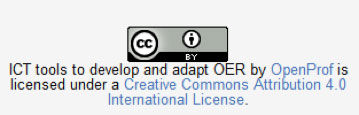 | Author: clearly specifies that OpenProf is the party that should be credited |
If all of the resources you are publishing on a single website are licensed under the same CC license, it makes sense to paste the HTML code into your website’s template (e.g., in a footer or sidebar area). After saving the template, the chosen license information should appear everywhere on your site. Whether you add license information to a single page or an entire site, once live on the Internet, the license information will be displayed and the machines will be able to detect the license status automatically.
| Example | Analysis |
 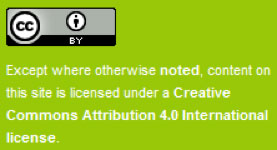 | Author: Since the license is for the CC website as a whole, which includes multiple authors, one attribution party is not specified. Instead, it is clarified in the Terms of Use (linked in the footer on the left) who owns what content. |
Example: Document
For documents that are meant to be shared offline, use a title and/or copyright page to include the copyright notice and CC license information. You can obtain suggested text using the license chooser. In the 'Help others attribute you!' box, select 'Offline' in the drop-down menu for 'License mark'. Instead of html, you will receive the following text which you can edit as needed:
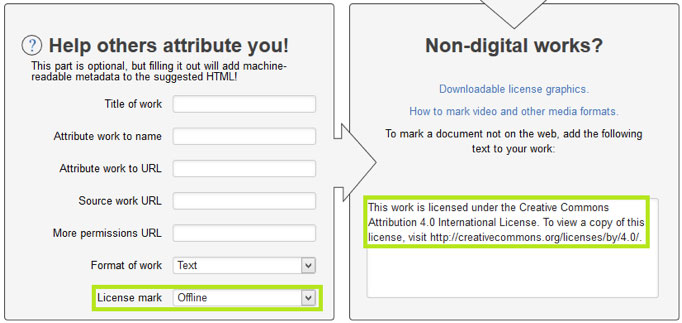
| Example | Analysis |
 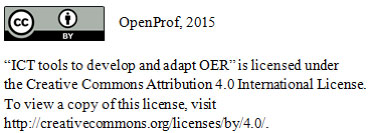 | Author: |
Below there are two good examples of licensing presentation. The slide of a first example appears at the end of Jane Park's presentation called "Creative Commons Version 4.0 for Education" at Slideshare. The slide of the second example appears at the end of Jane Park's presentation called "Creative Commons for TAACCCT Grantees" at Slideshare.
| Example | Analysis |
| Author: “by Creative Commons” |
 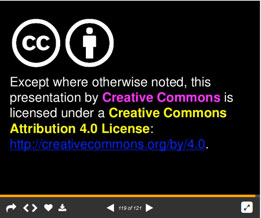 | Author: “Except where otherwise noted, this presentation by Creative Commons” |
Example: Video
At the end of your video you can add a CC video bumper for a 2-5 second copyright frame:
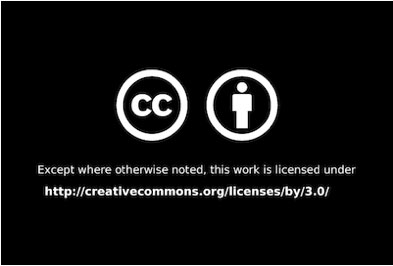
You can use CC-licensed materials as long as you follow the license conditions. One condition of all CC licenses is attribution. A good rule is to use the acronym TASL, which stands for Title, Author,
Source, License:
● Title (what is the name of the material?) (if provided)
● Author (who owns the material?)
● Source (where can I find it?)
● License (how can I use it?) - name specific CC licence and provide link to it
Here is a photo. In the table below you can find some examples of how people might attribute it.

Ideal attribution | Pretty good attribution | Incorrect attribution |
"Creative Commons 10th Birthday Celebration San Francisco" by tvol is licensed under CC BY 2.0 |
| Photo: Creative Commons |
Because: Title: "Creative Commons 10th Birthday Celebration San Francisco" | Because: Title: title is not noted (it should be) but at least the source is linked. | Because: Title: title is not noted. |
Publishing OER at CC-enabled content sharing platforms
One way to increase visibility and access to your OER is to share it with an existing community. Many content platforms have already enabled CC licensing, making it easy to indicate the license along with other information, such as who to attribute. Here are some examples of publishing platforms categorized by media type:
Media type | Content sharing platform | Description and publishing instructions |
Document | Scribd is a community for uploading and sharing documents that has enabled CC licensing. | |
Presentation | 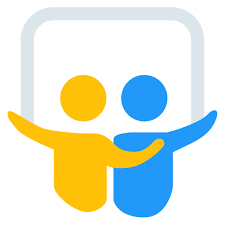 | SlideShare is a community for sharing presentations, documents, and PDFs under CC licenses. Various professionals are linked through sub-communities via LinkedIn, Facebook, and Twitter. |
Video | Vimeo is a high quality video-sharing website for creators that has enabled CC licensing. | |
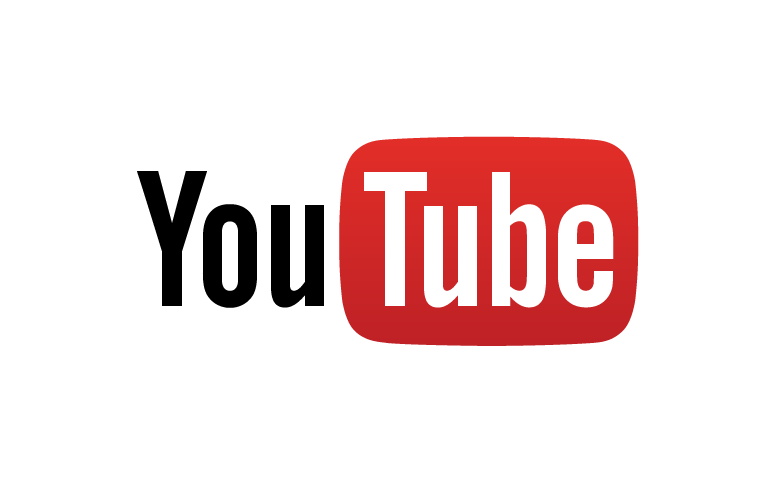 | YouTube is a popular video-sharing platform that has enabled the Creative Commons Attribution (CC BY) license as an option for creators to license their work when uploading their videos. YouTube has created a tutorial on how to mark your video as CC BY when uploading videos to its platform at http://www.youtube.com/t/creative_commons. | |
Audio |  | SoundCloud is a music and audio sharing community that allows artists to upload its works under the full suite of CC licenses. Its set of tools integrate nicely across the web, with adoptions from well known artists and labels. |
 | Jamendo is a music platform offering artists the ability to promote, publish, and be paid for their music made available for download under Creative Commons and the Free Art licenses. |
Table 5. CC-enabled content sharing platforms